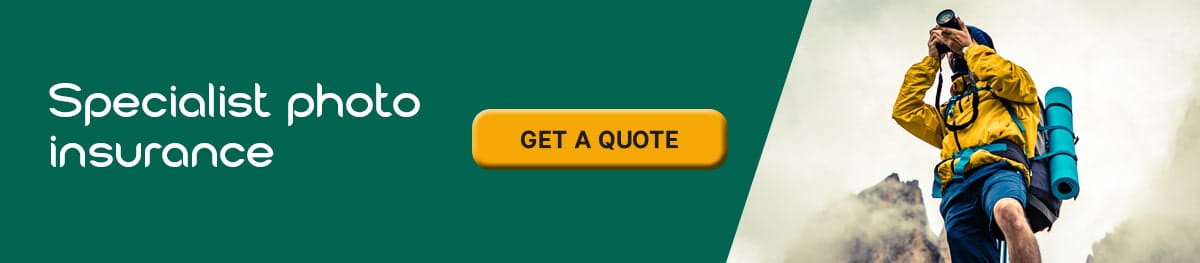The expert guide to printing your photos
The expert guide on printing photos: what’s the correct size and which paper should you use?
The art of being a great photographer does not stop when the photo has been taken. The way that you print your photos is often just as important as the way that you take the snaps and knowing the right methods can be the difference between professional-looking prints and blurred, amateur photos. By following the right methods, anyone can print off high-quality, sharp photos that will look great on the mantelpiece! This article will guide you through everything you need to know about photo printing so that you can master the art yourself.
Which material can people use to print their photos?
The go-to printing material for most people is printing paper, which can be either matte or glossy. Printing paper is usually much thicker than regular paper and is smooth to touch. Photos can also be printed onto regular paper and cardboard- this is the easiest way to print photos from home. If you're feeling a little more inventive, photos can be printed onto several other materials, including:
- Solid linen
- Cotton-blend fabric
- Canvas
The best materials for printing are those that have no stretch.
What are the benefits of glossy over matte paper?
The difference between matte and glossy paper is that glossy paper leaves a shiny finish, whereas matte leaves the photo with no shine. Many people opt for the glossy option due to the more vibrant colours that are produced when printing with this paper. Matte paper can leave photos looking much duller, whereas glossy paper offers a vibrant finish. If photos are being printed for professional use, the glossy paper will be much more appealing to your audience.
If your aim is to print a professional piece that is crisp, sharp and beautiful in colour, calculating the resolution of your photographs is vital. Checking the resolution of your image before you print will ensure that your snap looks as fantastic as it does on the screen when it is printed.
Simply put, image resolution is the level of detail in your photographs. Pictures contain a certain number of pixels and resolution is the total number of pixels along the width and height of the image. This is expressed as pixels per inch (PPI). A higher PPI indicates a higher amount of detail in an image.
You can calculate the resolution of your photographs by using Photoshop. First, load your photo into the software and click on 'image'. Then, click 'image size' and scroll until you find the image resolution section. Alternatively, you could work at the number of pixels along the length and height of your picture and multiply the two together, just like calculating the area of a rectangle.
How can people enlarge their photos properly?
Enlarging an image can often make for a more statement print and is a great service to offer anyone who may be buying your photos. However, doing so can often disrupt the quality of the final image. It is possible to enlarge your image without losing quality or resolution, you must simply follow the correct process. The key to enlarging a photo without losing quality is to increase the DPI (dots per inch). This can be done using your computer's native editing software.
- Open your file by double-clicking on your image
- In the menu bar, click 'tools'
- When the drop down menu appears, click 'adjust size'.
- Choose 'inches' for the width and height of your photo and 'pixels/inch' for the resolution; this can also be treated as DPI
- Set the resolution of your photo to 300 pixels per inch. The other dimensions will appear automatically
- Save the file at its new DPI
Understanding how to print your photos will help you to create professional prints that look great and attract interested buyers.